Internet Download Manager: A Comprehensive Guide
Internet Download Manager (IDM) is a widely recognized and powerful tool designed to enhance your downloading experience. With its extensive features and unparalleled speed, IDM has become a go-to solution for millions of users worldwide. This guide explores IDM in detail, highlighting its features, benefits, installation process, and tips for optimal usage.
What is Internet Download Manager?
Internet Download Manager (IDM) is a software application developed to manage and accelerate downloads. It integrates seamlessly with popular web browsers to facilitate the downloading of files, videos, and other online content. IDM is renowned for its ability to increase download speeds by up to five times through its intelligent dynamic file segmentation technology.
Key Features of IDM
- Accelerated Download Speed: IDM utilizes intelligent dynamic file segmentation and multi-part downloading to optimize download speeds.
- Resume Capability: It supports the resumption of interrupted downloads, saving users from starting over.
- Browser Integration: IDM integrates with major browsers like Chrome, Firefox, Edge, and Safari.
- Batch Downloads: Users can download multiple files simultaneously without compromising speed.
- Scheduler: The built-in scheduler allows users to set download tasks to start or stop at specific times.
- Video Grabber: IDM includes a feature to download videos directly from streaming platforms like YouTube and Vimeo.
- Customizable Interface: Users can personalize the interface to match their preferences.
- Support for Proxy Servers: IDM works seamlessly with various proxy servers, ensuring secure and fast downloads.
Why Use Internet Download Manager?
Enhanced Download Speeds
One of IDM’s primary appeals is its ability to significantly boost download speeds. By splitting files into smaller segments and downloading them simultaneously, IDM minimizes the time required for downloads. This feature is especially valuable for large files.
Reliable and Efficient
IDM’s reliability is unmatched. Whether a download is interrupted due to a lost internet connection, system shutdown, or other unforeseen issues, IDM allows users to resume the process without starting from scratch.
User-Friendly Interface
Despite its advanced features, IDM maintains a straightforward and user-friendly interface. Even beginners can quickly learn to navigate and utilize its functionality effectively.
Versatility
IDM supports a wide range of file types, including documents, audio, video, images, and compressed files. This versatility makes it suitable for diverse user needs.
How to Install Internet Download Manager
System Requirements
Before installing IDM, ensure your system meets the following requirements:
- Operating System: Windows 7/8/10/11
- RAM: At least 512 MB
- Disk Space: Minimum 10 MB
- Internet Connection: Required for activation and usage
Installation Steps
- Download the Setup File: Visit the official IDM website and download the setup file.
- Run the Installer: Double-click the downloaded file to launch the installer.
- Follow the On-Screen Instructions: Accept the license agreement and select your preferred installation directory.
- Complete the Installation: Click “Finish” once the installation process is complete.
- Activate IDM: Enter the provided serial key to activate the software.
Browser Integration Setup
- Open IDM and navigate to “Options.”
- Select the “General” tab and choose the browsers you want IDM to integrate with.
- Install the necessary extensions for browser integration.
How to Use Internet Download Manager
Basic Downloading
- Copy and Paste URL: Copy the download link and paste it into IDM using the “Add URL” button.
- Start the Download: Click “Start” to begin downloading.
- Monitor Progress: View the download’s status, speed, and estimated time of completion.
Scheduling Downloads
- Open IDM and go to the “Scheduler” tab.
- Create a new queue and add files to it.
- Set the start and stop times for the download.
Downloading Videos
- Play a video on a supported streaming site.
- Click the “Download This Video” button that appears.
- Choose the desired quality and format, then start the download.
Advanced Features of IDM
Site Grabber
The Site Grabber tool allows users to download entire websites or specific content, such as images or videos, for offline use. This is particularly useful for researchers and content creators.
Customizable Categories
IDM enables users to categorize downloads based on file type. For instance, you can create separate folders for music, documents, and videos, ensuring better organization.
Speed Limiter
This feature allows users to control download speeds, preventing IDM from consuming all available bandwidth.
Tips for Maximizing IDM Performance
Use the Latest Version
Always update IDM to the latest version to benefit from performance improvements and bug fixes.
Optimize Connection Settings
- Go to “Options” and select the “Connection” tab.
- Choose the maximum connection type based on your internet speed.
Schedule Large Downloads
Use the scheduler to download large files during off-peak hours for faster speeds.
Manage Disk Space
Ensure sufficient disk space is available to accommodate downloads.
Troubleshooting Common Issues
Download Stuck at 99%
- Restart IDM and resume the download.
- Check for antivirus or firewall restrictions.
Browser Integration Not Working
- Reinstall the IDM extension for your browser.
- Ensure the browser is supported and up-to-date.
Slow Download Speeds
- Check your internet connection.
- Reduce the number of active downloads.
- Adjust the “Max Connections” setting in IDM.
Alternatives to Internet Download Manager
While IDM is a powerful tool, several alternatives offer similar functionality. These include:
- Free Download Manager (FDM): A free and open-source option with advanced features.
- EagleGet: A lightweight downloader with integrated malware protection.
- JDownloader: A versatile downloader that supports a wide range of file-hosting services.
Frequently Asked Questions
Is IDM Free?
IDM offers a 30-day free trial. After that, users must purchase a license to continue using the software.
Can IDM Download YouTube Videos?
Yes, IDM can download YouTube videos if the “Download This Video” button appears on the player.
Is IDM Safe to Use?
IDM is safe to use, provided it is downloaded from the official website. Avoid pirated versions to prevent malware and viruses.
Conclusion
Internet Download Manager is a robust and reliable tool that simplifies downloading tasks while maximizing speed and efficiency. Its user-friendly interface, advanced features, and compatibility with various file types make it a must-have for anyone who frequently downloads online content. By following the tips and guidelines outlined in this guide, users can unlock the full potential of IDM and enjoy a seamless downloading experience.
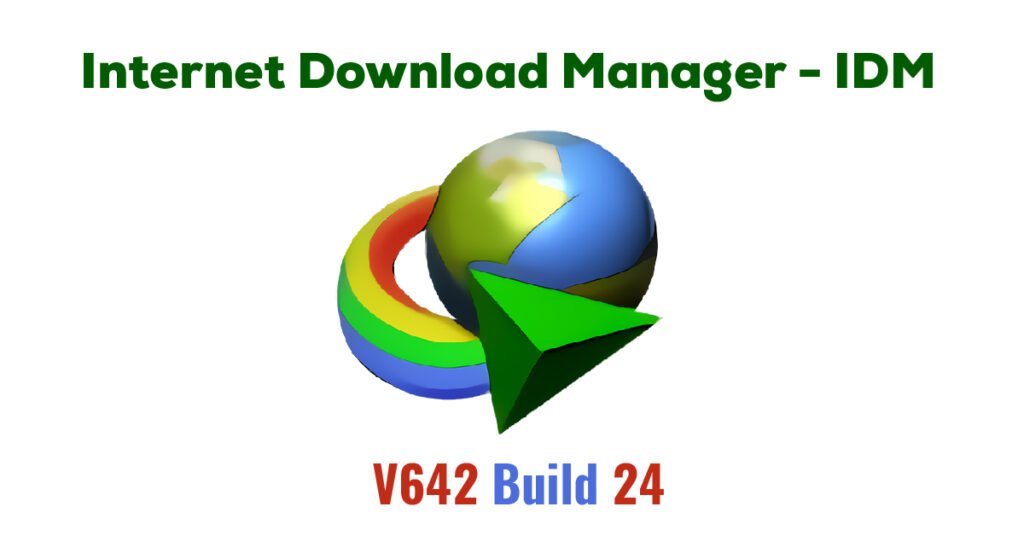
Support Kanel Technologies Africa
Your generosity keeps Kanel Technologies Africa alive and accessible to everyone. Every contribution—no matter the size—helps us maintain our website, create meaningful content, and expand our mission of empowering communities through technology and innovation.
Your support sustains our digital tools, learning resources, and outreach programs that bring opportunity and knowledge to people across Africa.
No amount is too small—each donation strengthens our ability to connect, inspire, and make lasting impact. Together, we can build a brighter, more connected future for Africa through the power of technology.
Thank you for believing in our vision and helping us grow.

