Understanding Adobe Illustrator and Its Role in Digital Design
Adobe Illustrator stands as the industry-standard vector graphics editor, empowering designers, illustrators, and creative professionals worldwide to bring their visions to life through scalable, resolution-independent artwork. Unlike raster-based image editors that work with pixels, Illustrator creates graphics using mathematical equations to define paths, shapes, and colors, ensuring that designs maintain perfect clarity regardless of size. This fundamental characteristic makes Illustrator the go-to application for creating logos, icons, typography, illustrations, and complex graphics that need to scale from business card size to billboard dimensions without any loss of quality.
Download Adobe Illustrator Versions here
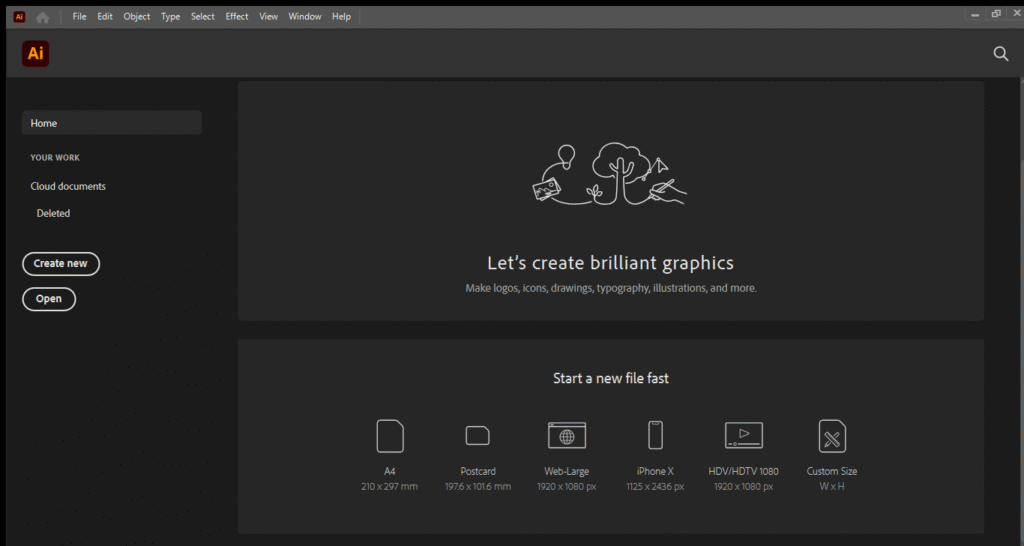
The software has become an indispensable tool across multiple industries, from graphic design and advertising to fashion design, technical illustration, and digital art. Whether you’re a seasoned professional crafting brand identities or a beginner learning the fundamentals of vector design, Adobe Illustrator provides the comprehensive toolset needed to transform creative concepts into polished, professional artwork.
The Evolution and History of Adobe Illustrator
The story of Adobe Illustrator begins in 1985, marking a revolutionary moment in digital design history. Adobe Systems, founded just three years earlier by John Warnock and Charles Geschke, released the first version of Illustrator for the Apple Macintosh. This groundbreaking software was one of the first programs to run on the PostScript programming language, which Adobe had developed to enable high-quality printing of vector graphics and typography.
Illustrator 1.0 introduced designers to a new paradigm of creating artwork entirely on computers, featuring tools like the pen tool that would become iconic in the world of digital design. The software’s ability to create smooth, scalable curves and shapes offered unprecedented precision compared to traditional hand-drawn methods. Early adopters quickly recognized its potential, despite the steep learning curve and limited computing power of the time.
Throughout the late 1980s and early 1990s, Adobe steadily enhanced Illustrator with each new version, introducing features that expanded its capabilities and user base. The software evolved from a Macintosh-exclusive application to a cross-platform tool when Adobe released Illustrator for Windows in 1989. This expansion significantly increased its market reach and established it as a serious competitor to other vector graphics programs of that era.
The 1990s saw Illustrator mature into a professional-grade application with the addition of gradient fills, compound paths, and improved text handling. Version 7, released in 1997, represented a major milestone by introducing a completely redesigned interface and powerful new features like transparency effects and a more intuitive layer management system. This version set the foundation for the modern Illustrator interface that users recognize today.
The early 2000s brought the Creative Suite era, where Illustrator became part of Adobe’s integrated suite of creative applications. This integration fostered seamless workflows between Illustrator, Photoshop, InDesign, and other Adobe programs, revolutionizing how designers approached complex projects. Features like the ability to place Photoshop files with live layers and copy-paste between applications eliminated technical barriers and accelerated creative processes.
Adobe Illustrator CS2, released in 2005, introduced Live Trace, a feature that could convert raster images into editable vector paths, opening new possibilities for designers working with scanned artwork or photographs. The introduction of Live Paint transformed how artists could color their illustrations, making the process more intuitive and flexible. These innovations demonstrated Adobe’s commitment to evolving Illustrator beyond basic vector drawing into a comprehensive creative platform.
The transition to Creative Cloud in 2013 marked another transformative period for Illustrator. The subscription-based model enabled Adobe to deliver more frequent updates, rapidly introducing new features and improvements based on user feedback. This shift also brought enhanced cloud integration, allowing designers to access their work across multiple devices and collaborate more effectively with team members.
Recent versions of Illustrator have embraced artificial intelligence and machine learning technologies. Features powered by Adobe Sensei, the company’s AI framework, have automated complex tasks like font recognition, image cropping, and pattern creation. The introduction of the Properties panel, Content-Aware Fit, and Global Edit capabilities have streamlined workflows and reduced the time required to complete common design tasks.
Core Features and Capabilities
Adobe Illustrator’s extensive feature set provides designers with virtually unlimited creative possibilities. At its core, the Pen Tool remains the most fundamental and powerful tool for creating custom vector shapes. Mastering the pen tool allows designers to draw precise paths and curves by placing anchor points and manipulating direction handles. While it has a reputation for being challenging to learn, the pen tool’s precision is unmatched for creating everything from simple geometric shapes to complex organic illustrations.
The Shape Tools offer quick access to common geometric forms including rectangles, ellipses, polygons, stars, and custom shapes. These tools provide excellent starting points for designs and can be combined, subtracted, intersected, or excluded using the Pathfinder panel to create complex shapes from simple primitives. The ability to adjust corner radius, polygon sides, and star points dynamically gives designers flexibility without requiring manual path manipulation.
Selection and transformation tools enable precise control over every element in an artwork. The Selection Tool moves and transforms entire objects, while the Direct Selection Tool allows manipulation of individual anchor points and path segments. The Artboard Tool manages multiple canvases within a single document, essential for creating variations, responsive designs, or multi-page projects. Transform tools including Rotate, Scale, Shear, and Reflect provide mathematical precision for modifications, while the Free Transform tool combines multiple transformation types into one versatile interface.
Text handling in Illustrator is remarkably sophisticated, offering both point text for short pieces and area text for longer passages. The Type on a Path feature allows text to flow along any vector path, creating dynamic typographic compositions. Character and paragraph styling options rival dedicated desktop publishing software, with precise control over kerning, tracking, leading, baseline shift, and OpenType features. The Glyphs panel provides access to every character in a font, including alternate characters, ligatures, and special symbols.
The Appearance panel represents one of Illustrator’s most powerful features, allowing designers to stack multiple fills, strokes, and effects on a single object while keeping the underlying path editable. This non-destructive editing approach means you can experiment freely without permanently altering your original artwork. Effects can be adjusted or removed at any time, encouraging experimentation and iteration.
Color management in Illustrator supports multiple color modes including RGB for screen-based designs and CMYK for print production. The Color Guide panel suggests harmonious color schemes based on color theory principles, while the Recolor Artwork feature enables global color adjustments across entire illustrations. Gradient fills create smooth color transitions, and the Gradient Mesh tool allows for photorealistic color blending within vector shapes, pushing the boundaries of what vector graphics can achieve.
Live Paint functionality revolutionizes the coloring process by treating artwork like a traditional coloring book. After converting paths into a Live Paint group, designers can click into any enclosed area to fill it with color, regardless of how the paths were originally constructed. This intuitive approach eliminates the need to create perfectly closed paths for each colored region, dramatically speeding up the illustration coloring process.
Brushes extend Illustrator’s creative possibilities with five distinct types: Calligraphic, Scatter, Art, Bristle, and Pattern brushes. Each type serves different purposes, from simulating natural media like ink and paint to creating decorative borders and complex repeating patterns. The Brushes panel ships with hundreds of preset brushes, and designers can create custom brushes from any artwork, building personalized toolsets that reflect their unique style.
Symbols provide an efficient way to create repetitive elements throughout a design. When you place symbol instances throughout an artwork, they all reference a single master definition. Editing the symbol automatically updates all instances, making it ideal for creating patterns, textures, or maintaining consistency across large projects. The Symbol Sprayer tools enable artistic scattering of symbol instances with control over density, size, rotation, and staining.
The Image Trace feature converts raster images into editable vector paths, useful for digitizing hand-drawn sketches, creating vector versions of photographs, or working with scanned artwork. Extensive presets handle different image types from high-fidelity photos to simple logos, while customizable parameters provide precise control over the tracing results. After tracing, paths can be edited like any other vector object, bridging the gap between traditional and digital artwork.
Perspective Grid tools enable designers to create accurate three-dimensional illustrations in one-point, two-point, or three-point perspective. Objects can be drawn directly on perspective planes or attached to them after creation, automatically transforming to match the perspective angle. This feature proves invaluable for architectural illustrations, product renderings, and any design requiring dimensional accuracy.
Professional Workflow and Use Cases
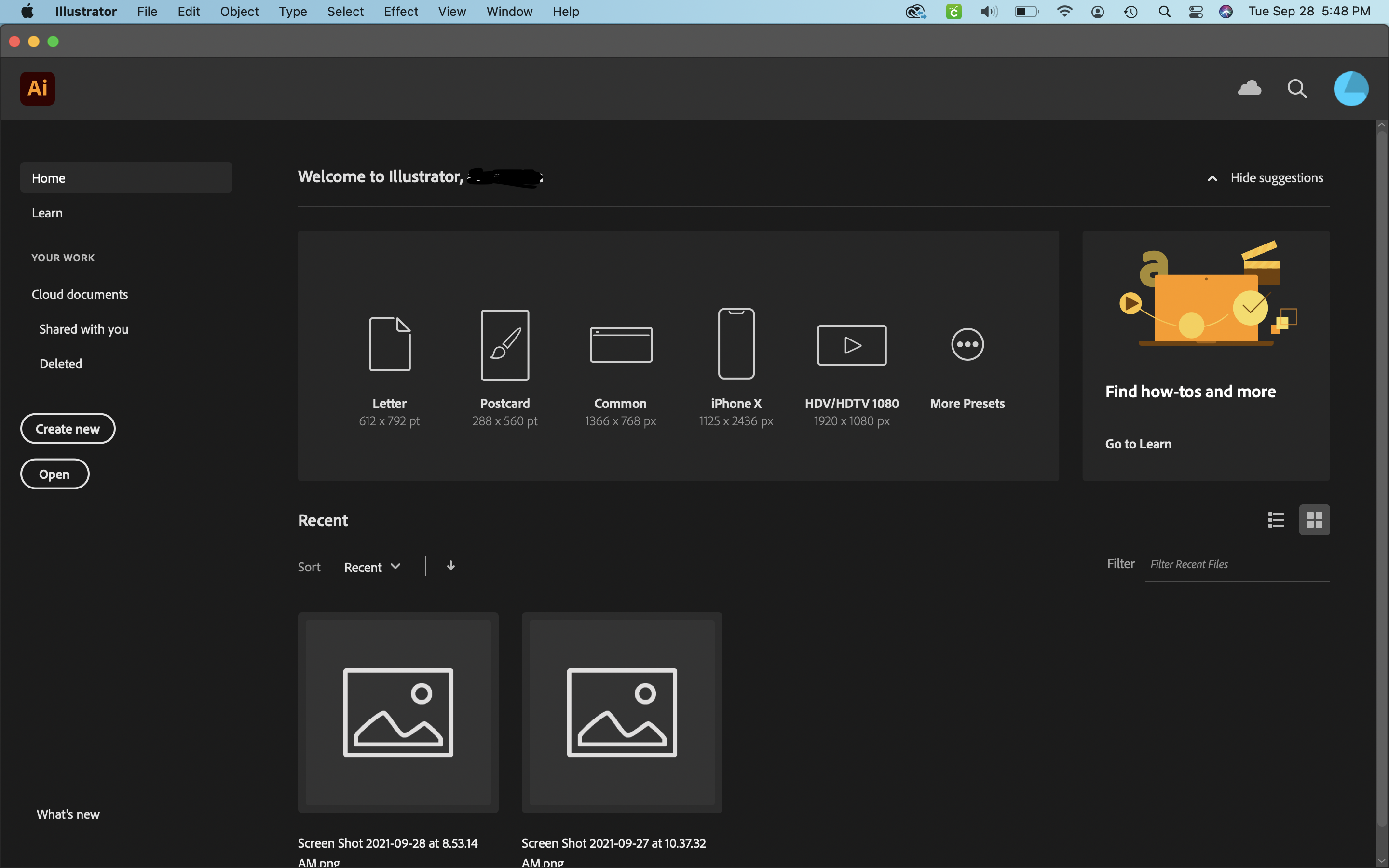
Adobe Illustrator serves countless professional applications across diverse industries. Logo design represents perhaps the most common use case, as logos must scale from favicon size to billboard dimensions while maintaining perfect clarity. Illustrator’s vector nature ensures brand marks remain crisp and professional at any size, and the precision tools enable creation of perfectly balanced, geometric, and memorable designs. Corporate identity systems, including business cards, letterheads, and brand guidelines, are typically created entirely within Illustrator.
Icon design for user interfaces relies heavily on Illustrator’s pixel-perfect features. Modern icons must work across various screen resolutions and device types, making vector creation essential. Illustrator’s ability to align paths to pixel grids ensures icons remain sharp on screen, while the Multiple Artboards feature allows designers to create entire icon sets within a single document, maintaining consistency across dozens or hundreds of individual icons.
Illustration for editorial, advertising, and entertainment applications showcases Illustrator’s artistic capabilities. Artists create everything from simple line drawings to complex, detailed illustrations rivaling traditional media. The combination of vector precision with natural-feeling brush tools enables diverse artistic styles. Many illustrators appreciate how vector artwork can be easily adjusted, recolored, and repurposed for different projects without quality degradation.
Typography and lettering design flourishes in Illustrator’s vector environment. Type designers create custom fonts, though dedicated font software often handles the technical production. Lettering artists craft unique typographic compositions for logos, posters, and packaging. The ability to convert text to outlines allows unlimited manipulation of letterforms, creating custom characters and logotypes that push beyond standard typeface capabilities.
Technical illustration and diagramming benefit from Illustrator’s precision and clarity. Product manuals, assembly instructions, exploded view diagrams, and infographics communicate complex information through clear visual representation. The Measure Tool, alignment guides, and mathematical precision ensure accuracy crucial for technical communication. Integration with Adobe InDesign allows seamless incorporation of Illustrator diagrams into longer documents.
Pattern and textile design represents a growing application area for Illustrator. Fashion designers create textile patterns that repeat seamlessly across fabric, while surface designers develop patterns for home goods, wallpaper, and packaging. The Pattern Options panel simplifies creation of complex repeating patterns with various tile types and spacing controls, automatically handling the mathematical complexity of seamless repetition.
Web and mobile interface design increasingly happens in Illustrator, though specialized UI design tools have emerged. The ability to export assets at multiple resolutions, create responsive designs across different artboard sizes, and maintain design systems makes Illustrator viable for digital product design. CSS extraction features can export styling information for web development, bridging design and development workflows.
Packaging design combines many of Illustrator’s strengths, requiring both creative illustration and technical precision. Designers create dielines, plan color separations for printing, and develop artwork that wraps three-dimensional forms. The ability to work with spot colors, manage overprints, and prepare files for commercial printing makes Illustrator essential for professional packaging production.
Integration Within the Adobe Ecosystem
Adobe Illustrator’s true power amplifies when combined with other Adobe Creative Cloud applications. The integration between Illustrator and Photoshop enables hybrid workflows where vector graphics and raster images work together seamlessly. Designers can place Photoshop files in Illustrator with live links, meaning updates to the original PSD automatically reflect in the Illustrator document. Similarly, Illustrator paths can be exported to Photoshop as shape layers or smart objects, maintaining editability across applications.
InDesign integration is crucial for print designers working on multi-page documents like magazines, brochures, and books. Illustrator graphics placed in InDesign maintain their vector quality, and updates to Illustrator files automatically refresh in the layout. This workflow ensures consistency across complex publications while leveraging each application’s strengths: Illustrator for individual graphics and InDesign for page layout and typography.
Adobe XD and Figma workflows benefit from Illustrator’s asset creation capabilities. While modern UI design increasingly happens in dedicated prototyping tools, Illustrator remains valuable for crafting custom icons, illustrations, and graphic elements that enhance digital product designs. Assets created in Illustrator can be easily transferred to XD or Figma, maintaining vector quality and editability.
After Effects integration opens motion graphics possibilities. Vector artwork from Illustrator can be imported into After Effects with layers intact, allowing individual elements to be animated independently. The continuous rasterization feature in After Effects ensures Illustrator graphics remain sharp regardless of scale or transformation, essential for creating professional motion graphics and animated explanations.
Creative Cloud Libraries provide centralized asset management across all Adobe applications. Designers can save colors, character styles, graphics, and other assets to libraries, accessing them from any Creative Cloud application. This feature ensures brand consistency across projects and enables efficient collaboration among team members who need access to approved design assets.
Mastering Adobe Illustrator: Learning and Best Practices
Learning Adobe Illustrator requires patience and practice, as the software’s depth can initially feel overwhelming. New users should focus on mastering fundamental concepts before exploring advanced features. Understanding how vector paths work, including anchor points, direction handles, and the difference between corner and smooth points, provides the foundation for everything else in Illustrator.
The workspace customization deserves early attention, as an organized workspace dramatically improves efficiency. Illustrator allows extensive customization of panels, toolbars, and keyboard shortcuts. Creating custom workspaces for different tasks, such as illustration versus technical drawing, helps maintain focus by displaying only relevant tools and panels. Learning keyboard shortcuts for frequently used tools and commands accelerates workflow significantly once the initial learning curve is overcome.
Layer management becomes increasingly important as projects grow in complexity. Proper layer organization with descriptive names, logical grouping, and strategic use of sublayers makes large documents manageable. Understanding layer hierarchy, how selection works within nested layers, and using the Layers panel effectively prevents frustration and saves time during editing.
Non-destructive editing techniques preserve flexibility throughout the design process. Using effects instead of permanent path modifications, working with symbols for repeated elements, and maintaining editable text until final approval allows easy revisions without recreating work. The Appearance panel enables sophisticated styling while keeping underlying paths simple and editable.
File organization and saving strategies prevent disaster and maintain efficiency. Illustrator files can become large and complex, making regular saves essential. Understanding the difference between Illustrator’s native AI format, PDF compatibility options, and export formats for different purposes helps avoid technical issues. Maintaining organized file structures with clear naming conventions makes project management smoother, especially when collaborating with others.
Understanding color modes and document setup from the beginning prevents problems later. Creating documents in the correct color mode for the intended output, whether RGB for screen display or CMYK for print production, avoids unexpected color shifts. Similarly, setting appropriate artboard sizes and bleed allowances for print projects eliminates last-minute technical corrections.
Performance optimization becomes important for complex illustrations. Working with simplified previews, hiding unnecessary layers, and managing raster effects resolution settings keeps Illustrator responsive even with demanding files. Understanding how different features impact performance helps designers make informed choices about techniques and effects.
The Future of Adobe Illustrator
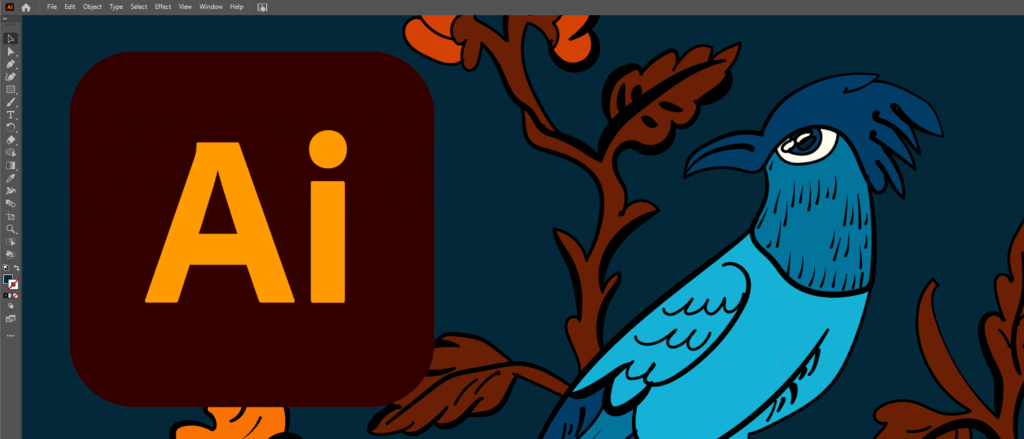
Adobe continues investing heavily in Illustrator’s development, with recent updates focusing on artificial intelligence integration, workflow automation, and cross-platform consistency. The Adobe Sensei AI framework powers increasingly sophisticated features that handle tedious tasks automatically, allowing designers to focus on creative decision-making rather than technical execution.
Cloud collaboration features enable real-time co-editing and commenting, bringing Illustrator into the modern collaborative design environment. Teams can work simultaneously on shared documents, providing feedback and making edits without the complex file-sharing workflows of the past. This shift acknowledges that design increasingly happens in team contexts rather than as individual work.
The web version of Illustrator, though currently limited compared to the desktop application, represents Adobe’s vision for platform-independent creative work. As web technologies advance, the browser-based version will likely gain features and performance, potentially changing how designers access and use professional creative tools.
Integration with generative AI represents an evolving frontier. While Adobe has taken a careful, ethical approach to AI implementation, future versions of Illustrator will likely offer more AI-assisted design capabilities, from generating variations on existing artwork to creating initial design concepts based on text descriptions. These features will augment rather than replace human creativity, handling preliminary exploration and providing inspiration while designers maintain creative control.
Adobe Illustrator has earned its position as the professional standard for vector graphics creation through decades of consistent innovation, powerful features, and deep integration within creative workflows. Whether you’re designing a simple logo or crafting complex illustrations, Illustrator provides the tools necessary to realize your creative vision with precision, flexibility, and professional quality. As design continues evolving with new technologies and platforms, Adobe Illustrator adapts while maintaining its core strength: empowering creators to produce exceptional vector artwork that scales perfectly from the smallest screen to the largest print.

Download Adobe Illustrator 2020 v2 4.1.2.408 (x64) Pre-Activated for Windows
Download Adobe Illustrator 2020 v13.0.10 Pre-Cracked (macOS)
You May also Download: Adobe Audition CC 2020 for Windows & Mac Os
You May also Download: Adobe Photoshop CC 2020 for Windows & Mac Os
You May also Download: Windows 10 Pro x64 2023
Support Kanel Technologies Africa
Your generosity keeps Kanel Technologies Africa alive and accessible to everyone. Every contribution—no matter the size—helps us maintain our website, create meaningful content, and expand our mission of empowering communities through technology and innovation.
Your support sustains our digital tools, learning resources, and outreach programs that bring opportunity and knowledge to people across Africa.
No amount is too small—each donation strengthens our ability to connect, inspire, and make lasting impact. Together, we can build a brighter, more connected future for Africa through the power of technology.
Thank you for believing in our vision and helping us grow.

