
Download pre-activated Windows 7 ISO images (x86 & x64) for all editions. Download ISO file of Windows and follow installation instructions below.
1. Boot From the Windows 7 DVD or USB Device
Watch Video below on How to Create a bootable flash Drive
To begin the Windows 7 clean install process, you’ll need to boot from the Windows 7 DVD if you’re using a Windows 7 DVD, or boot from a USB device if your Windows 7 installation files are located on a flash drive or other external USB drive.
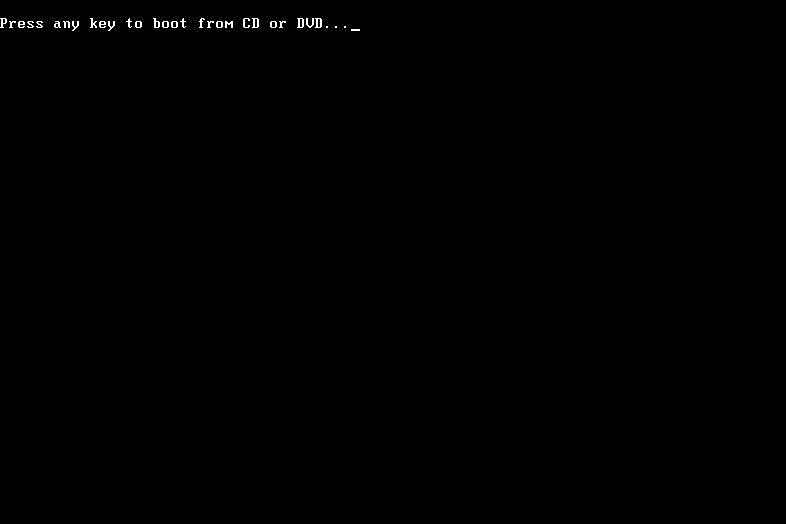
- Restart your computer with the Windows 7 DVD in your optical drive, or with the properly configured Windows 7 USB flash drive plugged in.
Watch for a Press any key to boot from CD or DVD… message similar to the one shown in the screenshot above. If you’re booting from a flash drive, the message might be phrased differently, like Press any key to boot from external device….
Press a key to force the computer to boot from the Windows 7 DVD or USB storage device. If you do not press a key, your computer will attempt to boot to the next device in the boot order, which is probably your hard drive. If this happens, chances are your current operating system will boot.
If your existing Windows installation begins to boot or you see a “No Operating System Found” or “NTLDR is Missing” error here instead of the screen above, the most probable reason is that your computer is not set up to boot first from the correct source. To correct this problem, you’ll need to change the boot order in BIOS to list the CD/DVD/BD drive, or External Device, first.
It’s perfectly fine if, instead of the screen above, the Windows 7 setup process begins automatically (see the next step). If this happens, consider this step complete and move on!
2. Wait for Windows 7 Installation Files to Load
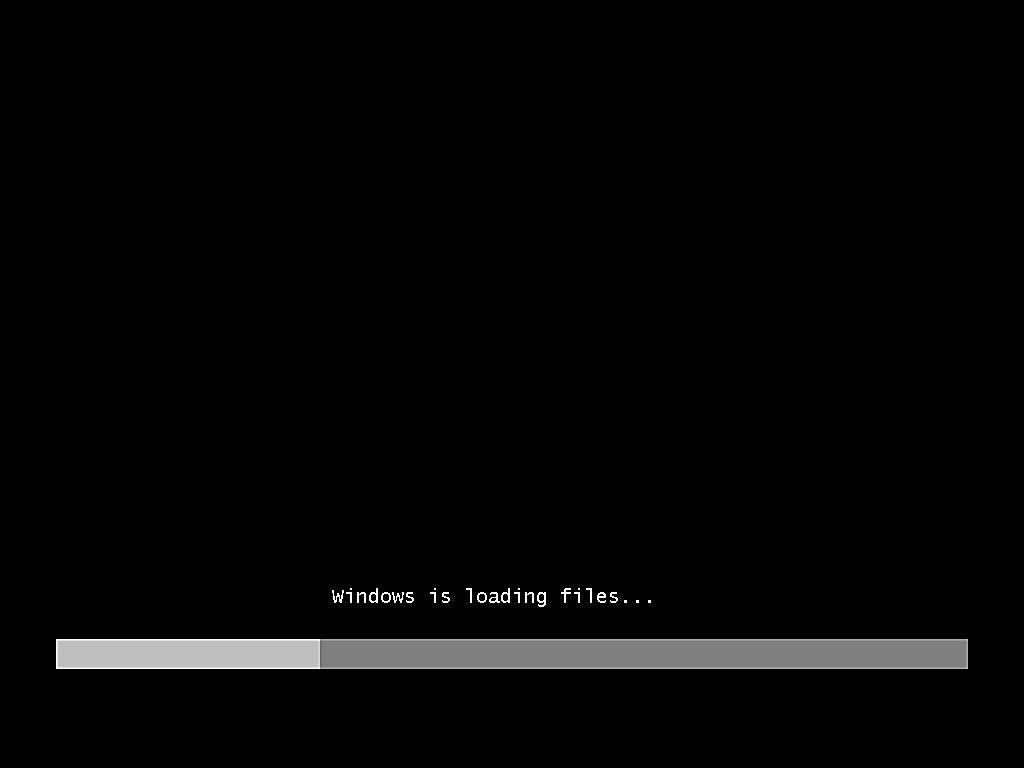
You don’t need to do anything at this point but wait for Windows 7 to finish loading files in preparation for the setup process.
No changes are being made to your computer at this time. Windows 7 is just temporarily “loading files” into memory for the setup process. You’ll be removing everything on your computer as part of the Windows 7 clean install in a future step
3. Wait for Windows 7 Setup to Finish Loading
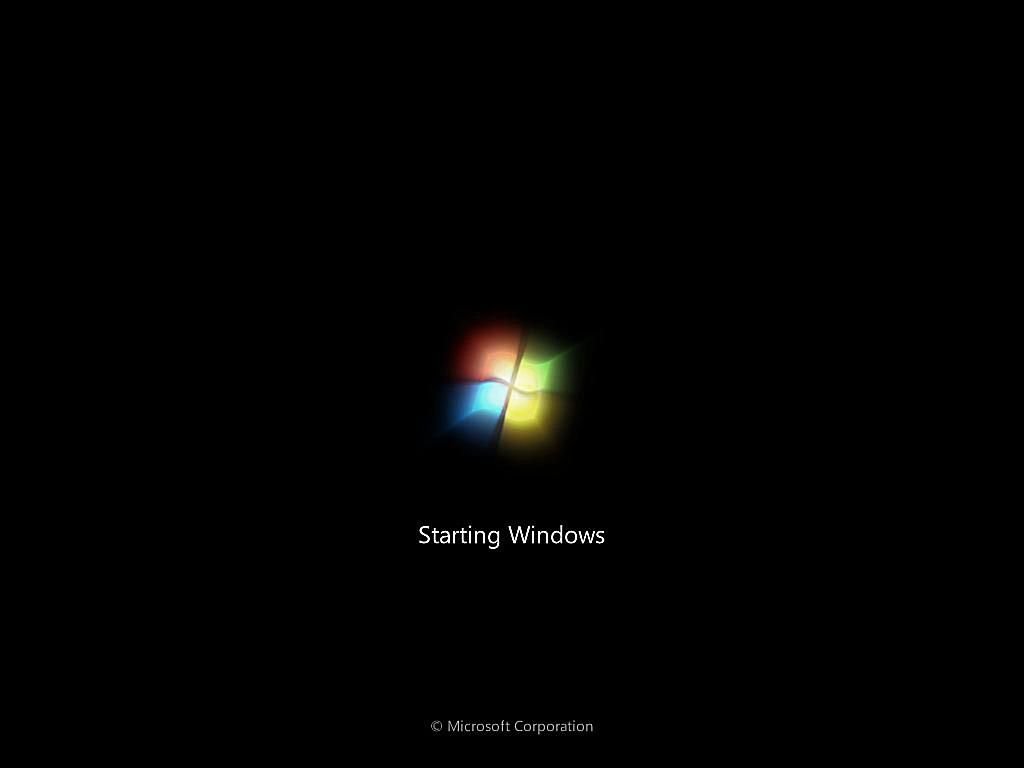
After the Windows 7 install files are loaded into memory, you’ll see the Windows 7 splash screen, indicating that the setup process is about to begin.
You don’t need to do anything at this point either.
4. Choose Language and Other Preferences
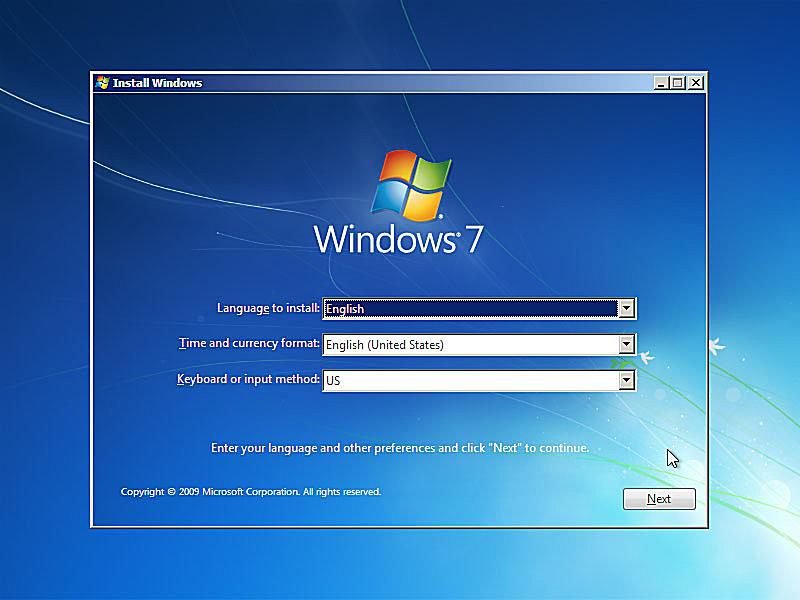
Choose the Language to install, Time and currency format, and Keyboard or input method that you’d like to use in your new Windows 7 installation.
Choose the Language to install, Time and currency format, and Keyboard or input method that you’d like to use in your new Windows 7 installation.
Select Next.
5. Select the Install Now Button
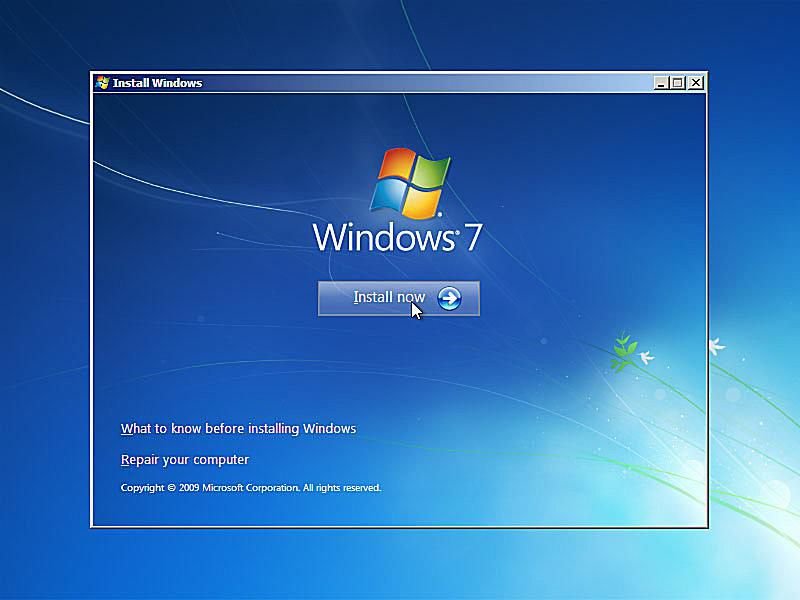
elect Install now in the center of the screen, under the Windows 7 logo.
This will officially begin the Windows 7 clean install process.
6. Wait for Windows 7 Setup to Begin
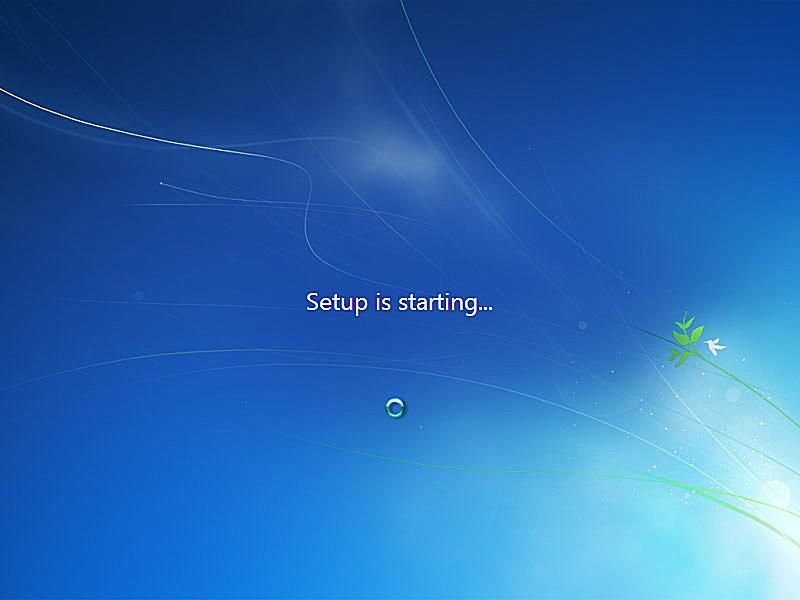
The Windows 7 setup process is now beginning.
No need to press any keys here–everything is automatic.
7. Accept the Windows 7 License Terms
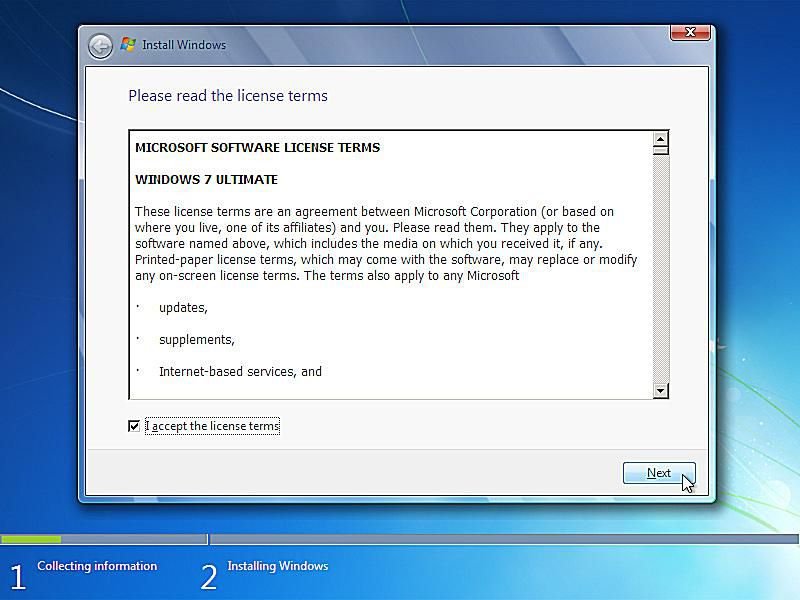
The next screen that appears is a textbox containing the Windows 7 Software License.
Read through the agreement, check the I accept the license terms checkbox under the agreement text, and then select Next to confirm that you agree with the terms.
Note: You should always read “small print” especially when it comes to operating systems and other software. Most programs, Windows 7 included, have legally binding limits on how many computers the application can be installed on, among other limitations.
8. Choose the Type of Windows 7 Installation to Complete.
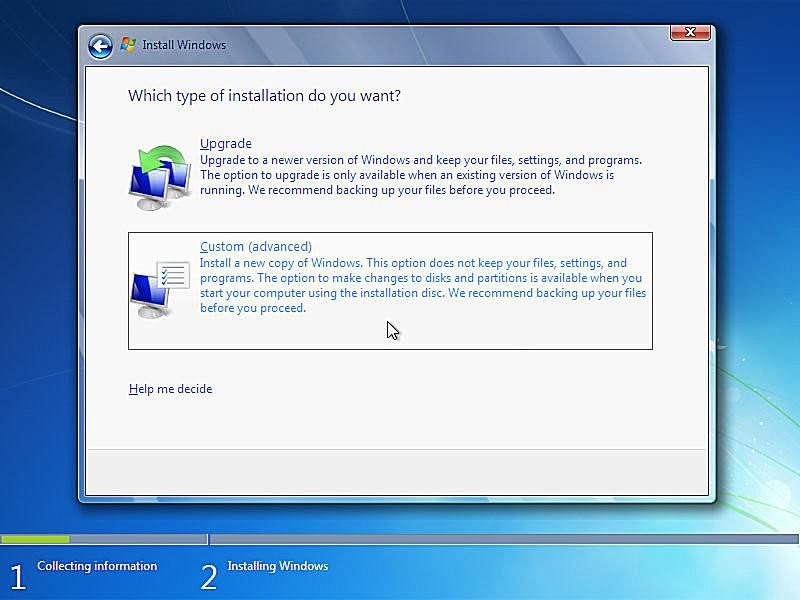
In the Which type of installation do you want? window that appears next, you’re offered the choice of Upgrade and Custom (advanced).
Select Custom (advanced).
9. Show the Windows 7 Advanced Drive Options.
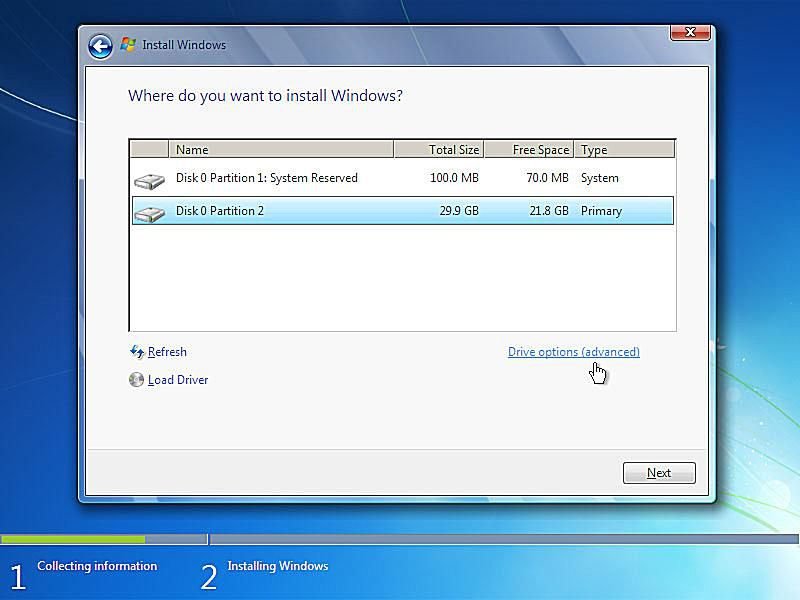
In this screen, you’ll see each partition that Windows 7 recognizes. Since a clean install involves the removal of all operating system related partitions, if they exist, we’ll do this now.
Important: If, and only if, you’re installing Windows 7 on a new hard drive, which of course does not have an operating system on it to remove, you can skip directly to Step 15!
Windows 7 setup considers partition management as an advanced task, so you’ll need to select the Drive options (advanced) link to make those options available.
In the next few steps, you’ll delete the partitions containing the operating system you’re replacing with Windows 7, be it Windows Vista, Windows XP, a previous installation of Windows 7, etc.
10. Delete the Partition Windows Is Installed On.
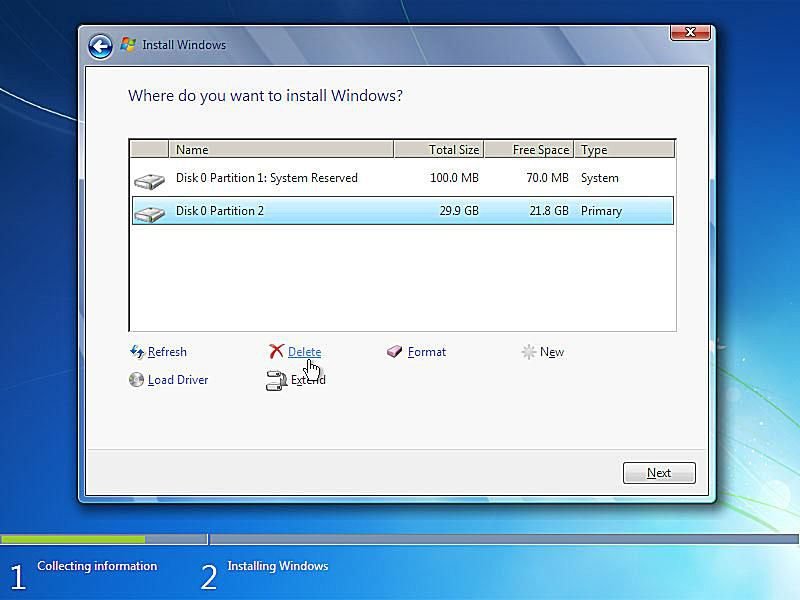
Now that all available drive options are listed, you can delete any operating system related partitions from your existing hard drive(s).
Important: Before continuing, please be aware that deleting a partition will permanently erase all data from that drive. By all data I mean the operating system that’s installed, all programs, all data saved by those programs, all music, all video, all documents, etc. that might be on that particular drive.
Highlight the partition you want to delete and then select the Delete link.
Note: Your list of partitions may differ considerably from mine shown above. On my computer, I am performing a clean install of Windows 7 on a computer with a small 30 GB hard drive that has previously had Windows 7 installed.
If you have multiple hard drives and/or multiple partitions on those drive(s), take great care in confirming that you’re deleting the correct partition(s). Many people, for example, have second hard drives or partitions that act as backup drives. That’s certainly not a drive you want to be deleting.
11. Confirm the Partition Deletion.
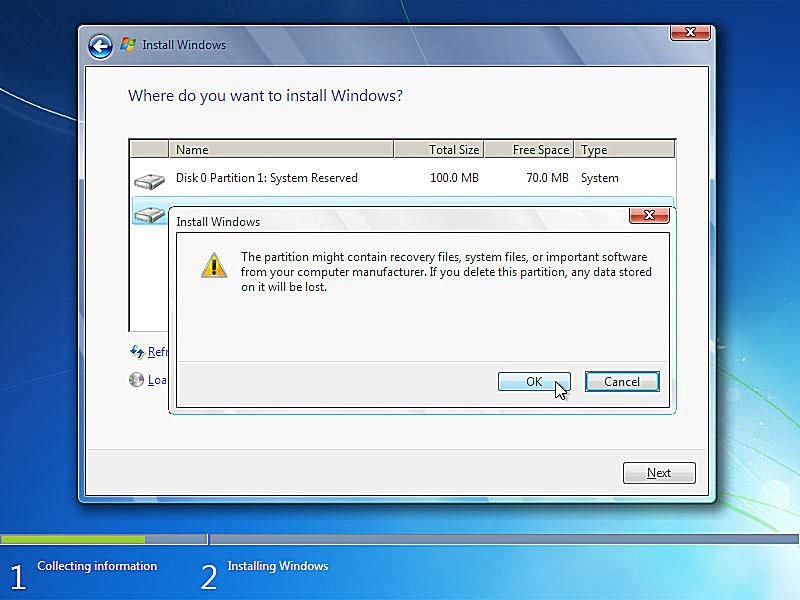
After deleting the partition, Windows 7 setup will prompt you to confirm the deletion.
The message says “The partition might contain recovery files, system files, or important software from your computer manufacturer. If you delete this partition, any data stored on it will be lost.”
Choose OK.
Important: As I spelled out in the last step, please be aware that all the data stored on that drive will be lost. If you have not backed up everything you want to keep, select Cancel, end the Windows 7 clean install process, restart your computer to boot back into whatever operating system you have installed, and back up everything you want to keep.
To be clear: This is the point of no return! There’s no reason to be scared, I just want it to be very clear that you can’t undo the deletion of the drive you selected after you choose this OK button.
12. Delete Other Operating System Related Partitions.
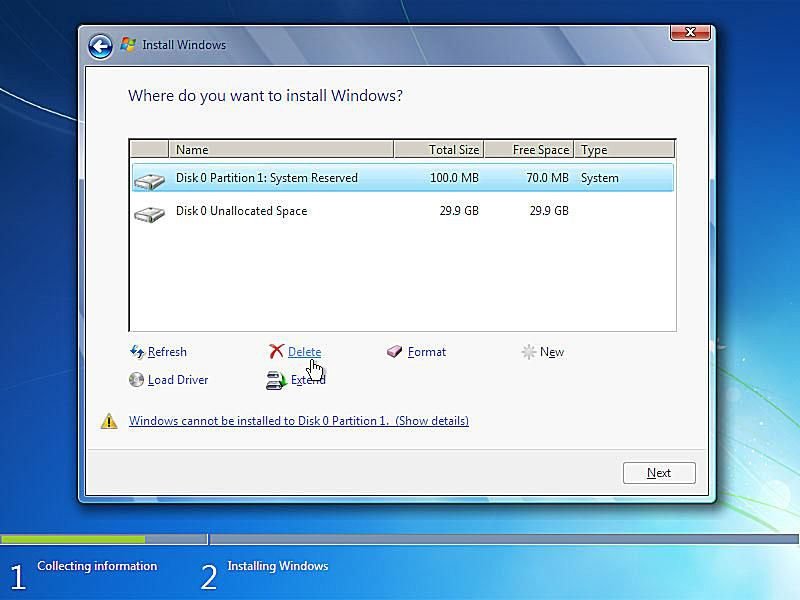
If there are any other partitions that need to be deleted, you can do so at this time.
For example, the Windows 7 installation I had on my PC previously created this special 100 MB (very small) partition to store system data in. This is most definitely related to the operating system that I’m trying to completely remove from my computer, so I’ll delete this as well.
Highlight the partition and select the Delete link.
Note: As you can see, the partition we deleted in the last step is gone. It may appear like it’s still there but if you look closely, you’ll see that that same 29.9 GB space is now described as Unallocated Space, not as a partition.
13. Confirm Additional Partition Deletions.

Just as in Step 12, Windows 7 setup will prompt you to confirm the deletion of this partition.
Select OK to confirm.
Important: Just as before, please be aware that all the data stored on this particular drive will be lost.
14. Choose a Physical Location to Install Windows 7 On.
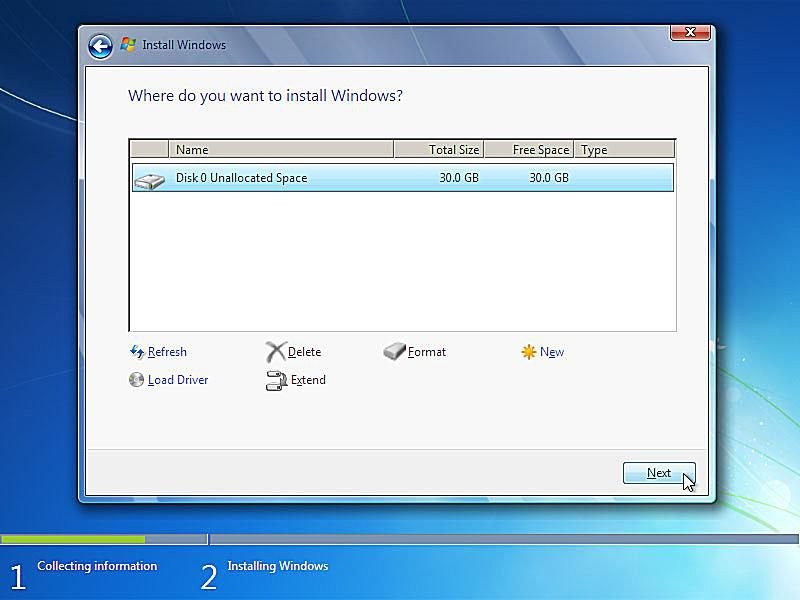
As you can now see, all the space on the installed hard drive is unallocated. No partitions exist on this computer.
Note: The number of partitions displayed and whether those partitions are unallocated portions of a hard drive, previously partitioned spaces, or previously formatted and blank partitions, will depend on your specific system and which partitions you deleted in the last several steps.
If you’re installing Windows 7 on a computer with a single hard drive on which you’ve just deleted all the partitions from, your screen should look like the one above, aside from your hard drive being a different size.
Choose the appropriate unallocated space to install Windows 7 on and then select Next.
15. Wait While Windows 7 Is Installed.
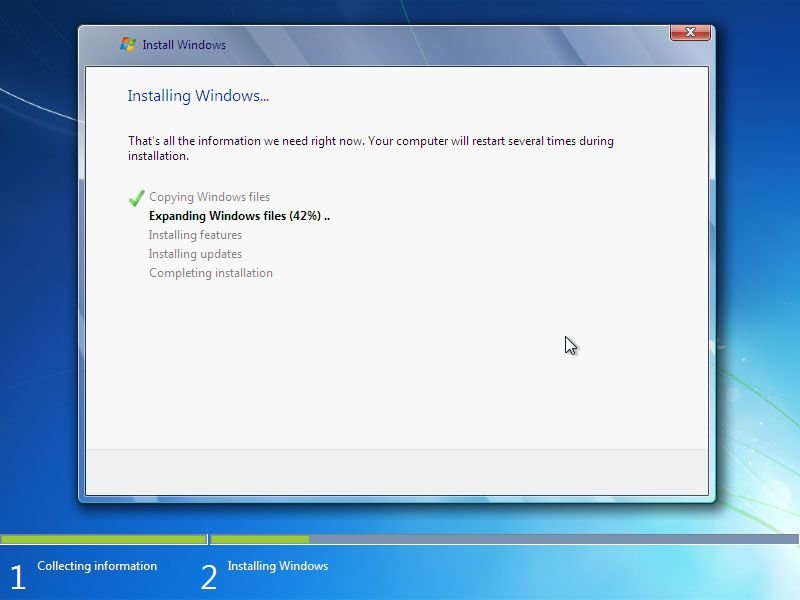
Windows 7 Setup will now install a clean copy of Windows 7 to the location you chose in the previous step. You don’t need to do anything here but wait.
This is the most time consuming of any of the 34 steps. Depending on the speed of your computer, this process could take anywhere from 5 to 30 minutes.
16. Restart Your Computer.
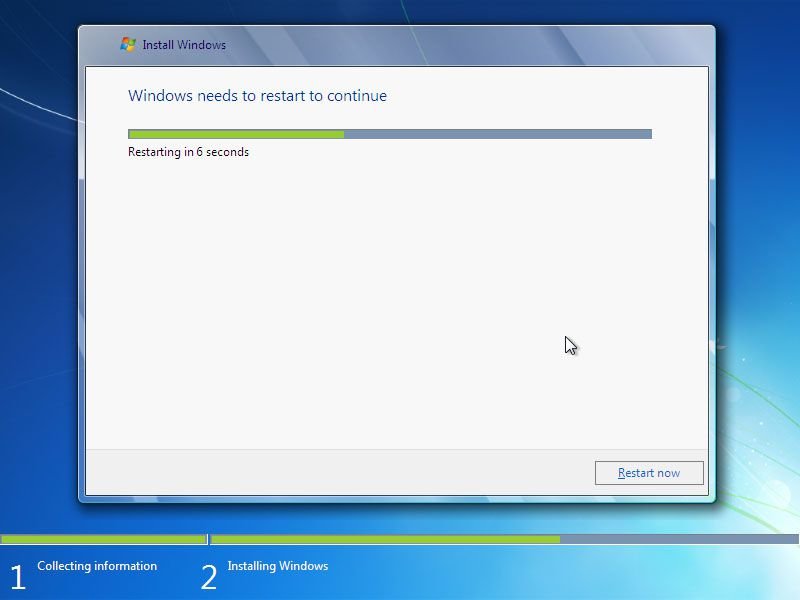
Now that the Windows 7 clean install process is nearly complete, you need to restart your computer.
If you do nothing, your computer will reset automatically after 10 seconds or so. If you’d rather not wait, you can select Restart now at the bottom of the Windows needs to restart to continue screen.
17. Wait for Windows 7 Setup to Begin Again.
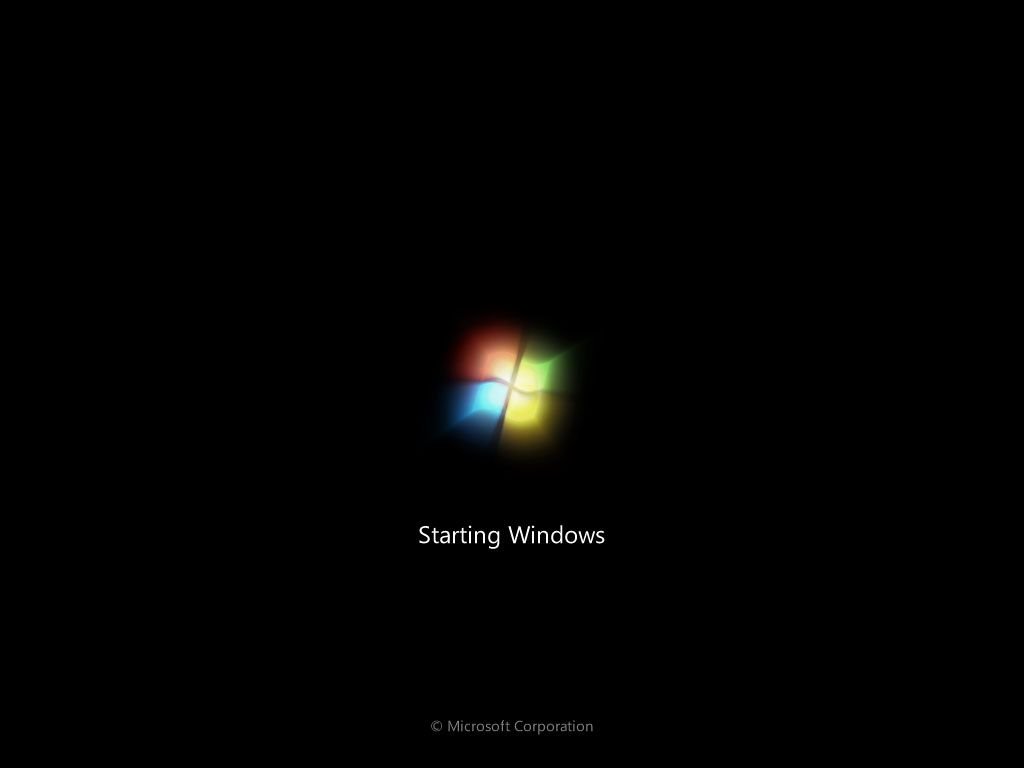
The Windows 7 clean install is now continuing.
You don’t need to do anything here. There are a few more automatic Windows 7 setup steps to come.
18. Wait for Windows 7 Setup to Update Registry Settings
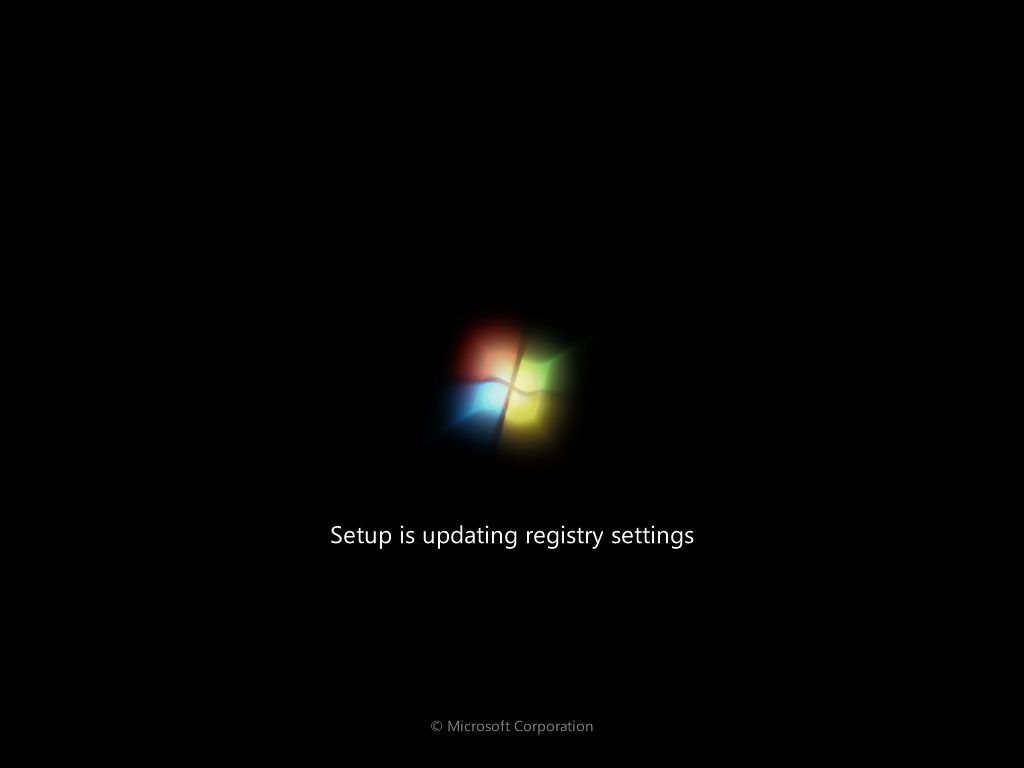
Windows 7 Setup is now updating registry settings in preparation for the final stages of the operating system clean install.
19. Wait for Windows 7 Setup to Start Services.
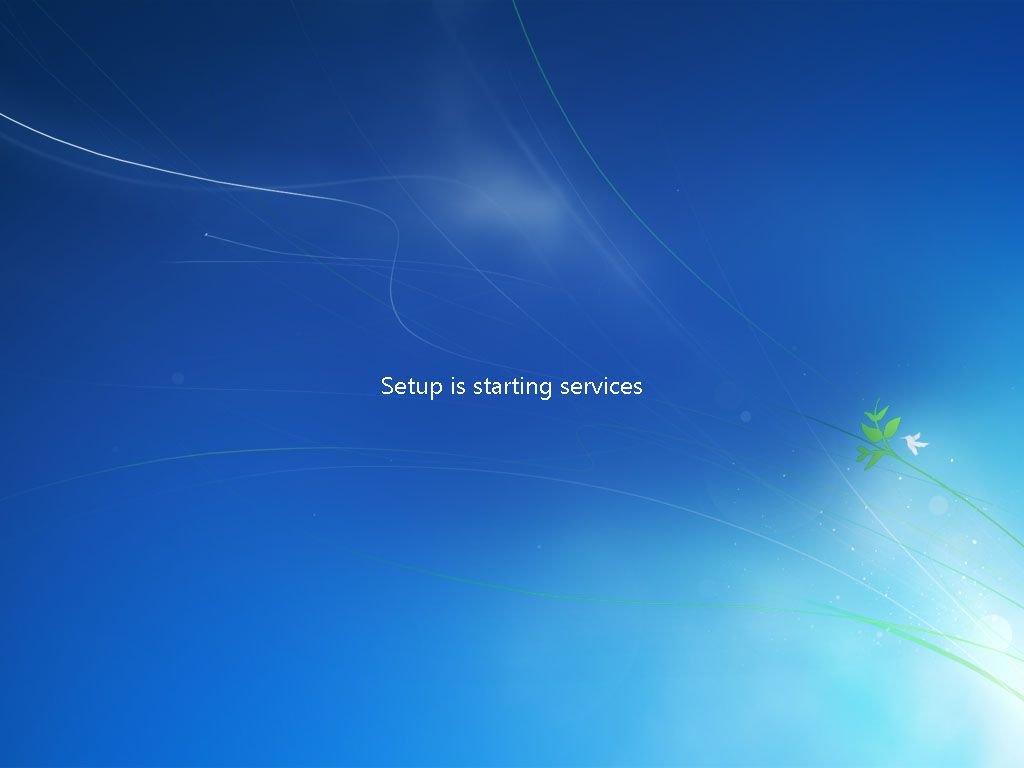
Wait while Windows 7 Setup starts various necessary services.
This starting of services will occur during every Windows 7 boot as well but you won’t see it like this again. Services start in the background during a normal Windows 7 startup.
20. Wait for Windows 7 Setup to Complete.
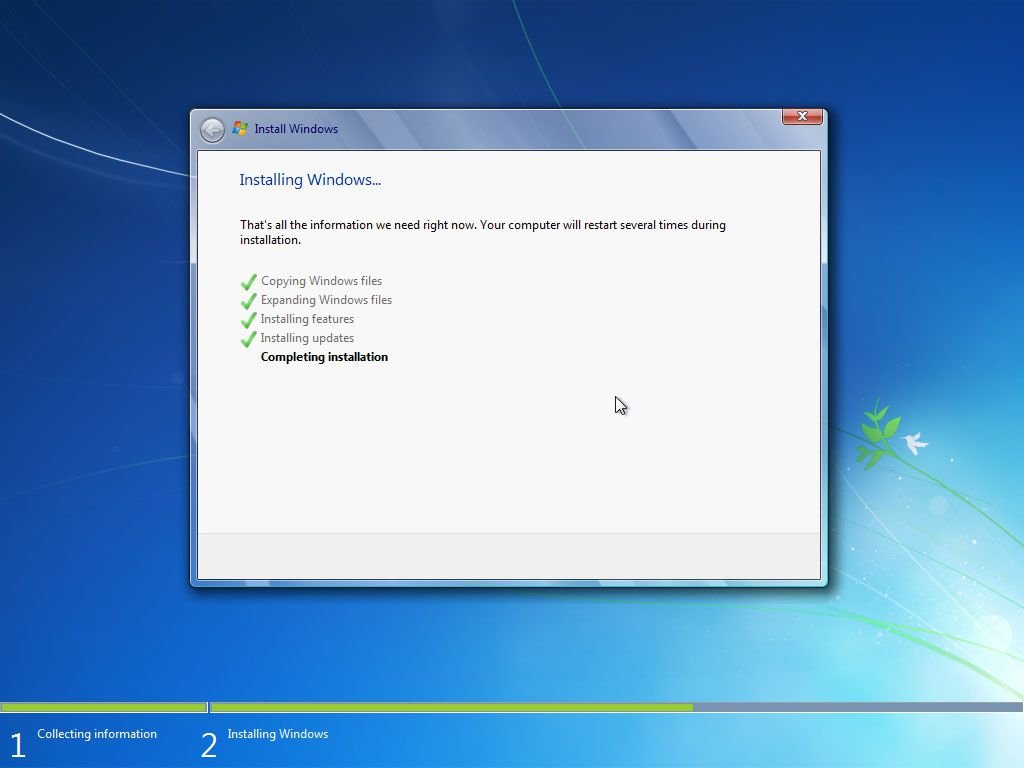
This last Windows 7 Setup screen says “Completing installation” and may take several minutes. All you need to do is wait–everything is automatic.
If the Windows 7 Setup process is complete, why are we only on step 21 of 34?
The remainder of the steps in this clean install process include several easy but important configurations that need to take place before you can use Windows 7.
21. Wait for Your PC to Automatically Restart.

Wait while the Windows 7 setup process automatically restarts your computer.
Important: Do not restart your computer manually at this point. Windows 7 Setup will restart your PC for you. If you interrupt the setup process by restarting manually, the clean install process may fail. You may then need to start the Windows 7 setup over again from the beginning.
22. Wait for Windows 7 to Start.
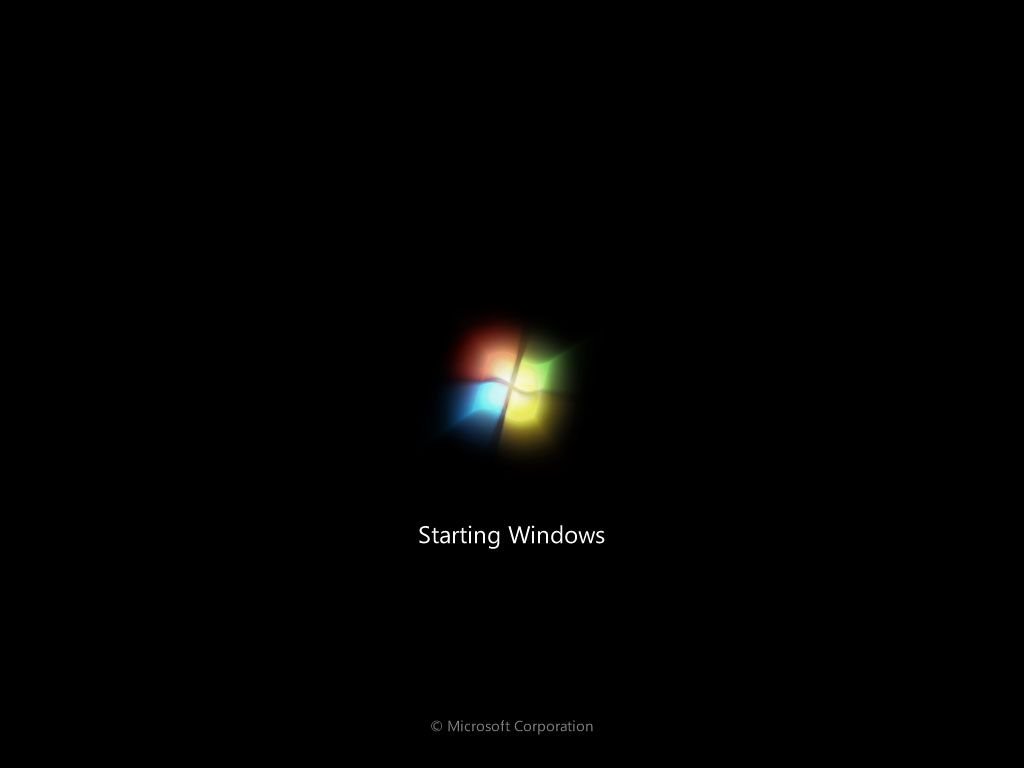
Wait while Windows 7 starts.
No user intervention is required here.
23. Wait for Windows 7 to Prepare Your PC for First Use.
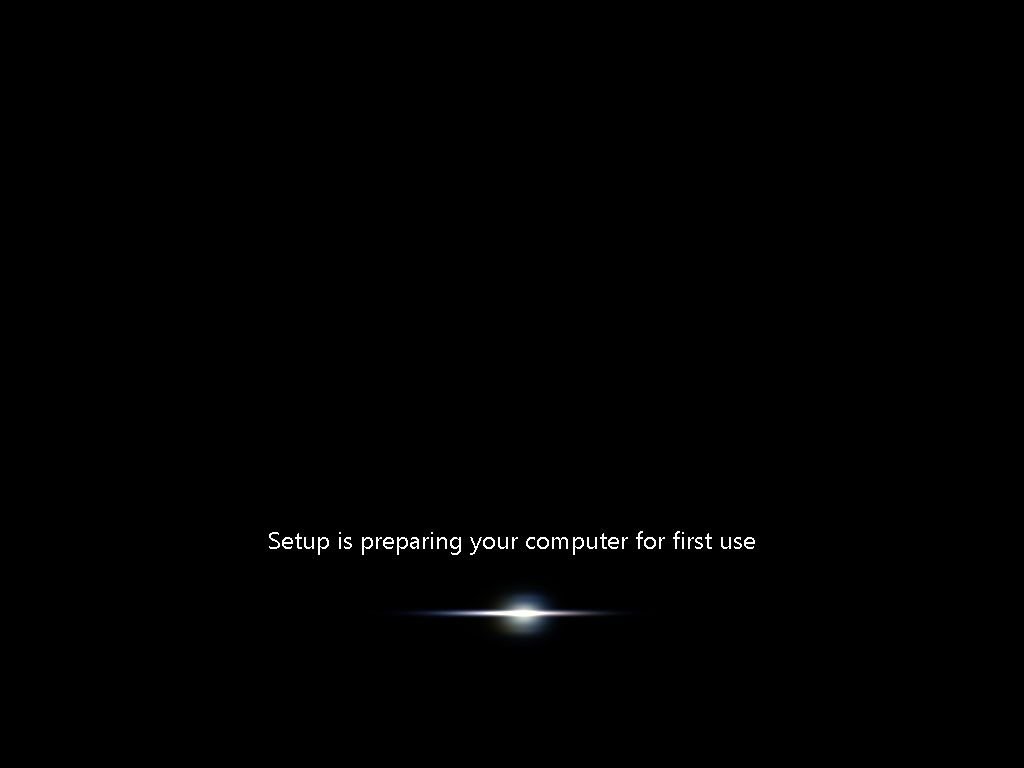
Windows 7 Setup is now preparing your computer for “first use.”
Windows 7 is now loading drivers, checking to make sure everything has been setup properly, removing temporary files, etc.
You don’t need to do anything here.
Important: Remember, this clean install of Windows 7 has completely removed your old operating system. Windows 7 is being installed and configured just as it would on a brand new computer.
24. Wait for Windows 7 to Check Your PC’s Video Performance.
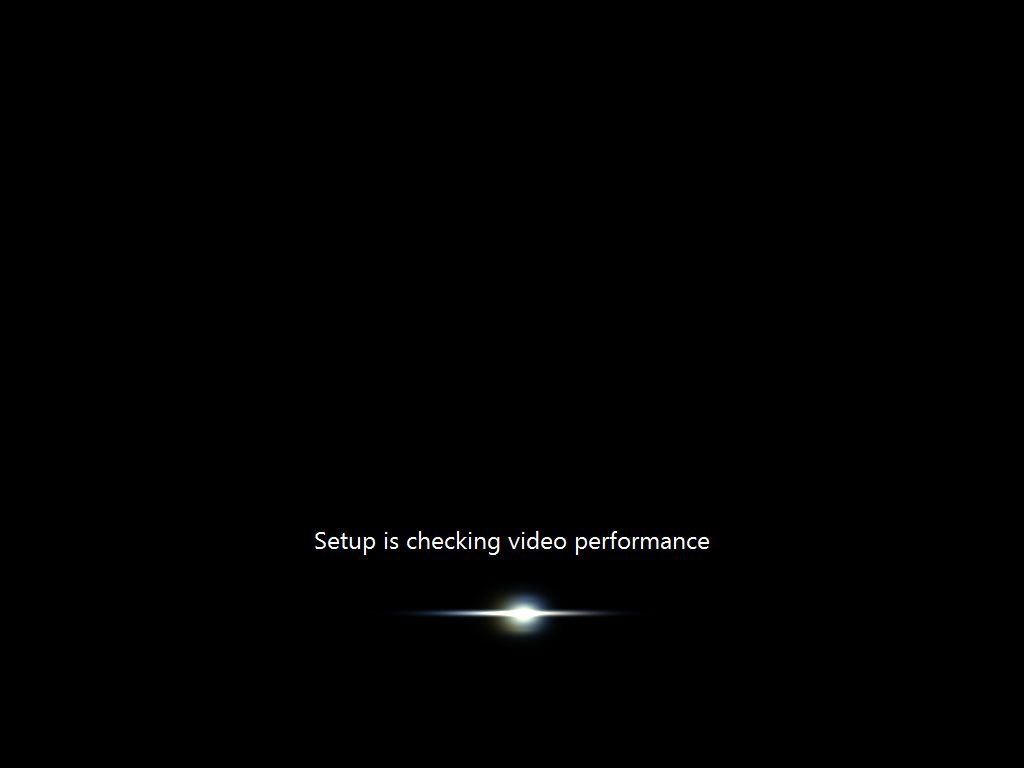
Wait while Windows 7 checks the video performance of your computer.
Windows 7 needs to know how well your video card and related hardware works so it can properly adjust performance options for your computer.
For example, if your video system is too slow, Windows 7 may disable features like Aero Peek, translucent windows, and other graphically intense features of the operating system.
25. Choose a User Name and a Computer Name.
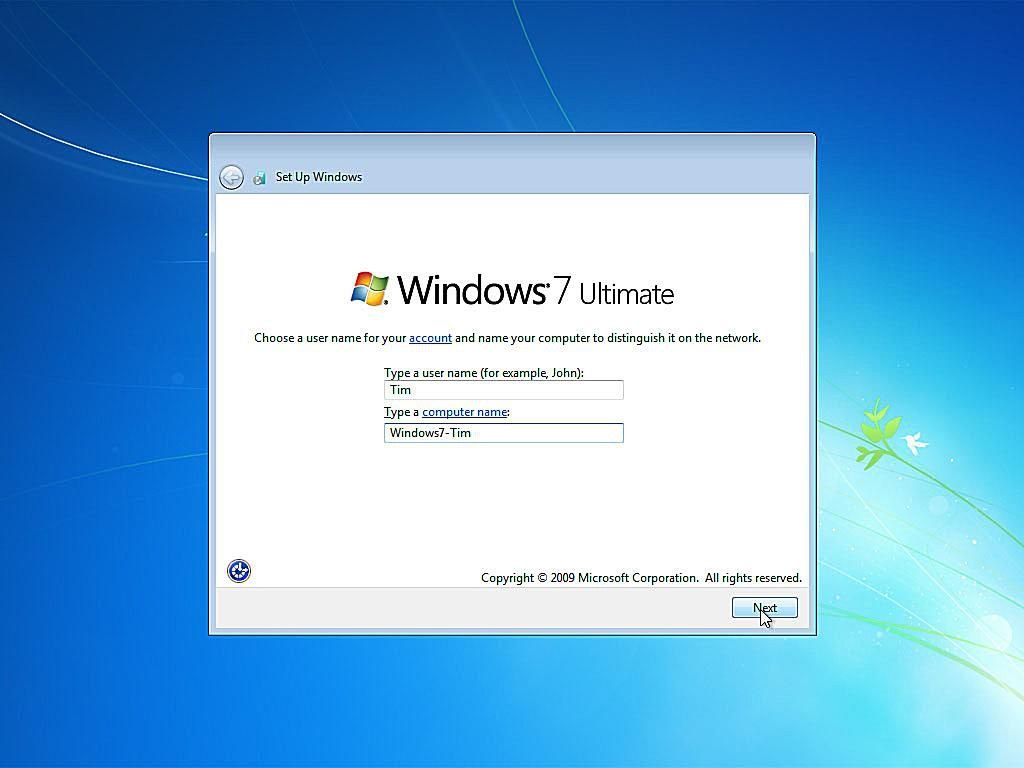
Windows 7 needs to know what user name you’d like to use and how you’d like your computer to be identified on your local network.
In the Type a user name (for example, John): text box, enter your name. You can enter a single name, your first and last name, or any other identifiable text you like. This is the name you’ll be identified by in Windows 7.
Note: You’re more than welcome to use the same user name that you used in your old operating system installation.
In the Type a computer name: text box, enter the name you’d like your computer to have when being viewed by other computers on your network.
Note: If it makes sense in your specific situation, I recommend using the same computer name you used in the operating system installation you’ve deleted as part of this clean install, especially if any other computers on your network connect to resources on your PC.
Otherwise, a good computer name might be Office-PC, Windows-7-Test-PC, Bob-Dell, etc. You get the idea. Anything identifiable that makes sense to you will work.
Select Next when you’re done entering both the user name and computer name.
Note: Planning on having more than one user on your computer? Don’t worry–you can set up more users inside Windows 7 later.
26. Choose a Password to Access Windows 7.
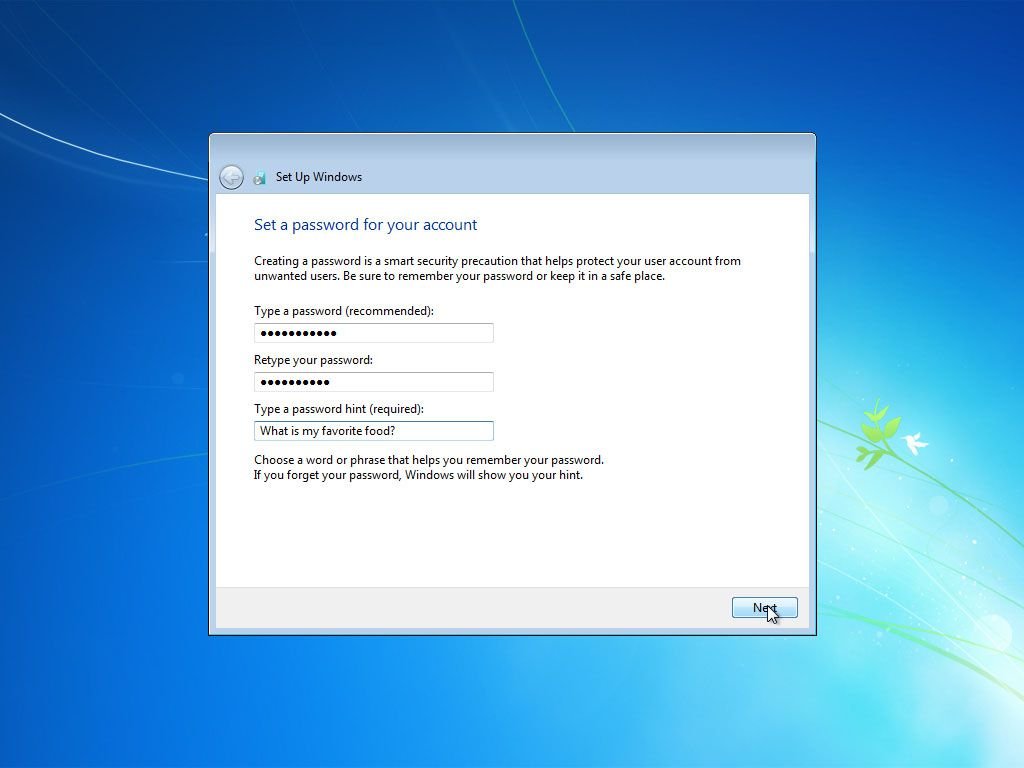
Microsoft recommends that you choose a password that will be required when starting Windows 7 before access to your user account will be allowed.
Don’t treat this as a recommendation–consider it a requirement.
In the Type a password (recommended): text box, enter a complicated but easy-for-YOU-to-remember password. Retype the same password in the Retype your password: text box.
Type a hint to give yourself in the Type a password hint (required): text box. This hint will display if you enter the wrong password when logging on to Windows 7.
As you can see in the example above, the hint I entered was What is my favorite food?. The password I entered (which you can’t see above) was applesauce.
Note: Feel free to use the same password as you used in the operating system you’ve just removed from your computer as part of this Windows 7 clean install. However, this is as good a time as any to choose a stronger password than you might have used before.
27. Enter the Windows 7 Product Key.
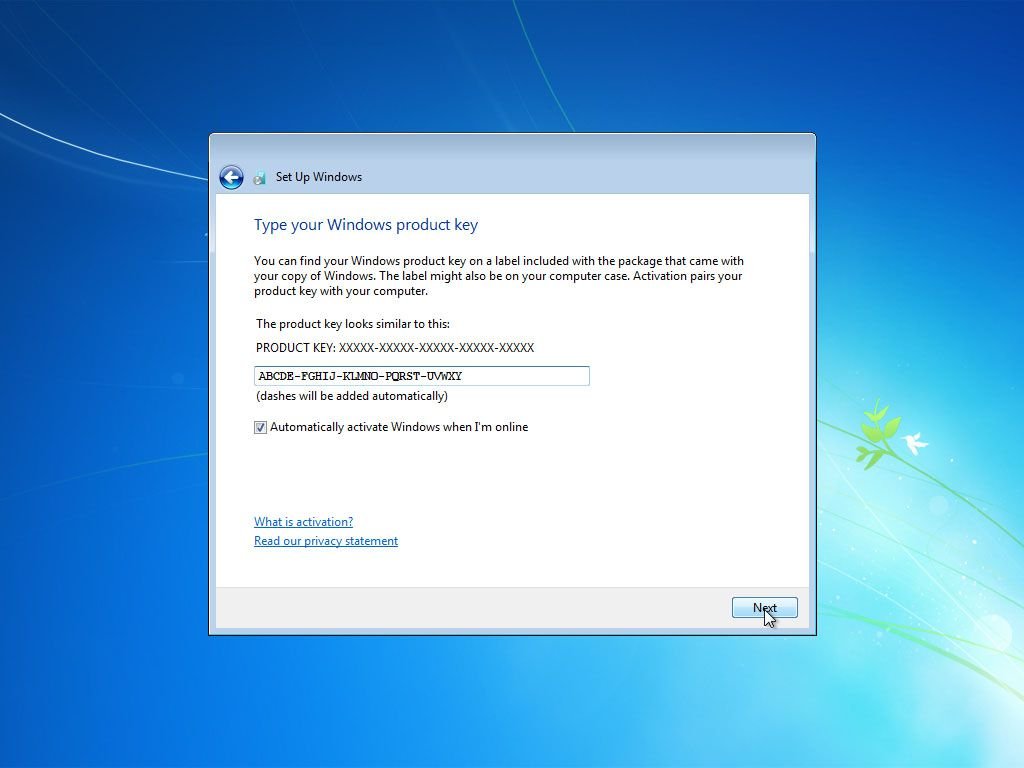
Enter the product key that came with your retail purchase or legal download of Windows 7. If Windows 7 came as part of your complete computer system, enter the product key you were given as part of that purchase.
Enter the product key that came with your retail purchase or legal download of Windows 7. If Windows 7 came as part of your complete computer system, enter the product key you were given as part of that purchase.
Note: If Windows originally came preinstalled on your computer, your product key is probably located on a sticker attached to the side, back, or bottom of your computer’s case.
Important: You may be able to avoid entering a product key at this point but you will eventually need to do so in order to continue using Windows 7. I highly advise that you enter your product key here and choose to Automatically activate Windows when I’m online.
28. Choose a Windows Update Option.
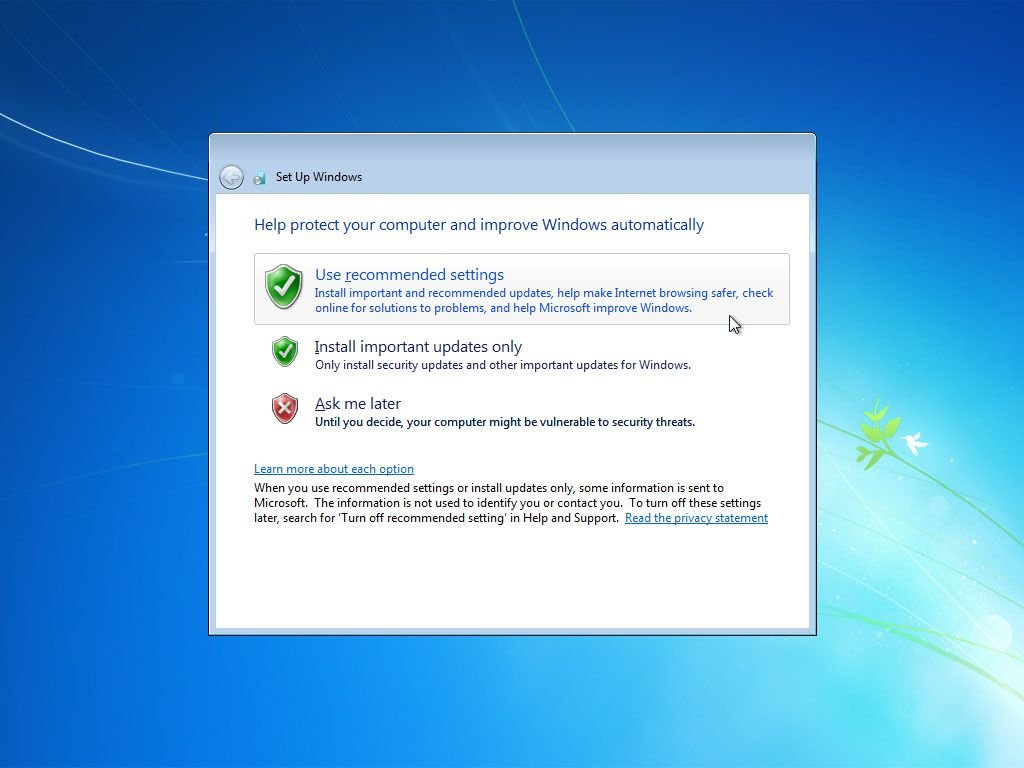
On this Help protect your computer and improve Windows automatically screen, Windows 7 is asking you to choose how you want to automatically install updates from Microsoft’s Windows Update service.
I recommend that you choose Install important updates only. This option is the safest because it restricts Windows 7 from doing anything with your data or to your computer automatically except when important security and stability updates are available.
You are more than welcome to choose Use recommended settings but I do not recommend that you choose Ask me later.
29. Choose the Correct Time Zone, Date, and Time.
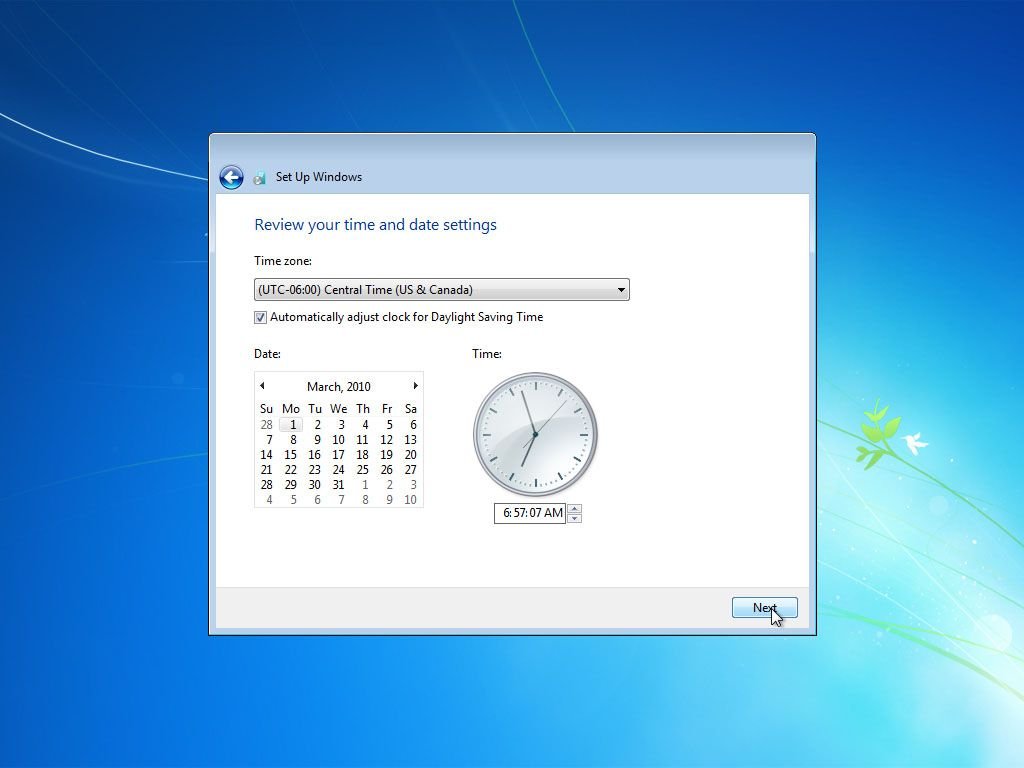
On the Review your time and date settings screen, choose the correct Time zone, Date, and Time.
The time and date is likely already correct but be sure to verify the time zone and change if necessary.
If your area observes Daylight Saving Time be sure to check that box here.
Note: If the date and/or time of Daylight Saving Time changes, Microsoft will issue an update via Windows Update to change the automatic time change, so don’t avoid checking this box assuming that DST changes won’t occur correctly.
30. Choose a Network Location.
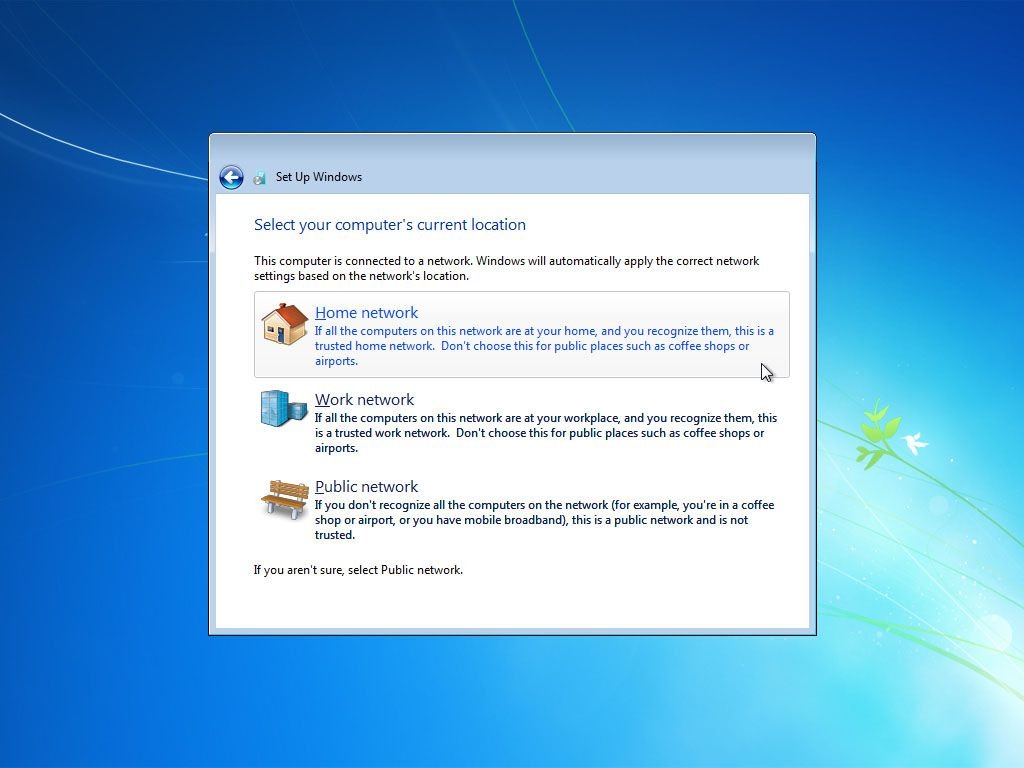
In the Select your computer’s current location window you see now, Windows 7 is asking where your computer is located at so it can set up the proper network security–tighter security for public areas and lighter for private ones like home and work.
Choose Home network or Work network if that applies to you. Most of you reading this will choose Home network.
Choose Public network if you use a mobile computer and you connect to the internet or other computers away from home. Also, be sure to choose Public network if you access the internet via a mobile broadband network–no matter if you’re at home or not.
31. Wait for Windows 7 to Connect to the Network.
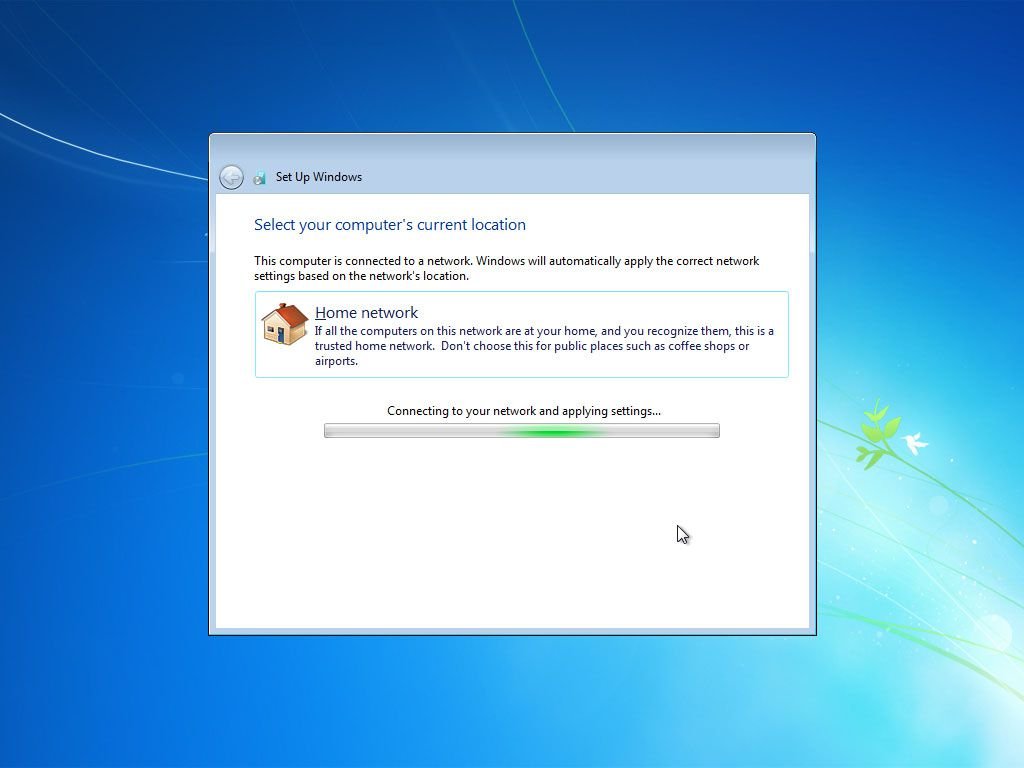
Windows 7 is now connecting your computer to the network.
You don’t need to do anything here. Everything is automatic.
Note: If Windows 7 detects another computer on your network running Windows 7 that also has a homegroup set up, you will be prompted to choose what kinds of files you’d like to share on that homegroup and for the homegroup password. You can enter this information or Skip the setup entirely.
I do not show this additional screen in this guide.
31. Wait for Windows 7 to Prepare the Desktop.
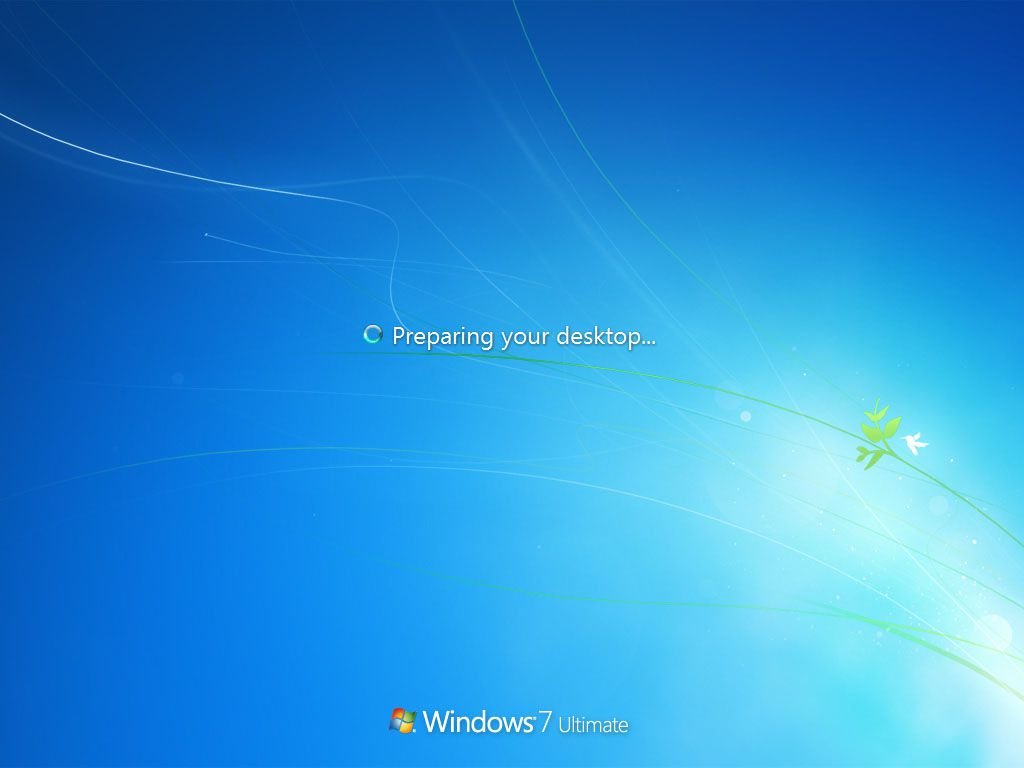
Windows 7 will now put all the “finishing touches” on your clean installation like adding icons to the desktop, prepare the start menu, etc.
You don’t need to do anything here. All of these changes are done automatically in the background.
32. Your Windows 7 Clean Install Is Complete!

This completes the final step of your clean install of Windows 7. Congratulations!

